
Inspired by the extensive cancellation and postponement of professional conferences, industry events and trade shows during the COVID-19 pandemic, LinkedIn recently made its Events feature available to all company pages.
The world’s largest professional networking site launched its events tool in October of 2019 for select business accounts. Now virtually anyone can create and post an event, invite connections, post updates, interact with attendees and track RSVPs with this free tool.
Company pages can use the events feature to network, engage and market their products and services to prospective clients. According to LinkedIn, a page for any company, organization, school or university can create and organize an event.
Hosting events as a company page is a beta feature. This feature has some known limitations. We will detail some of the issues below.
The pandemic has caused a dramatic spike in usage for digital networking tools and platforms. An April 2020 survey of 1,006 Americans showed 62% of respondents reported they signed up for new tools that support work, studying and socializing amidst the pandemic. Of those surveyed who are currently employed, 72% reported they can work remotely.
As you update your marketing strategy, your organization must seize this moment. LinkedIn Events are an excellent way to remain engaged with clients and prospects to build brand equity.
The process to create an event differs depending on whether you access LinkedIn via your computer desktop or the smartphone app.
Update the app
Pro tip: Update the LinkedIn app on your smartphone before you attempt to create an event. Older versions of the app don’t allow event organizers to select a meeting organizer. The system automatically defaults to your individual profile so you can’t post content as a company page admin. This is a known issue.
The latest version of the app includes a drop-down menu that allows you to select a meeting organizer. You can select your personal profile or a company page you administer. All pages you administer will appear on the list.
Below we have documented instructions to walk you through creating a LinkedIn event.
How to create a LinkedIn Event
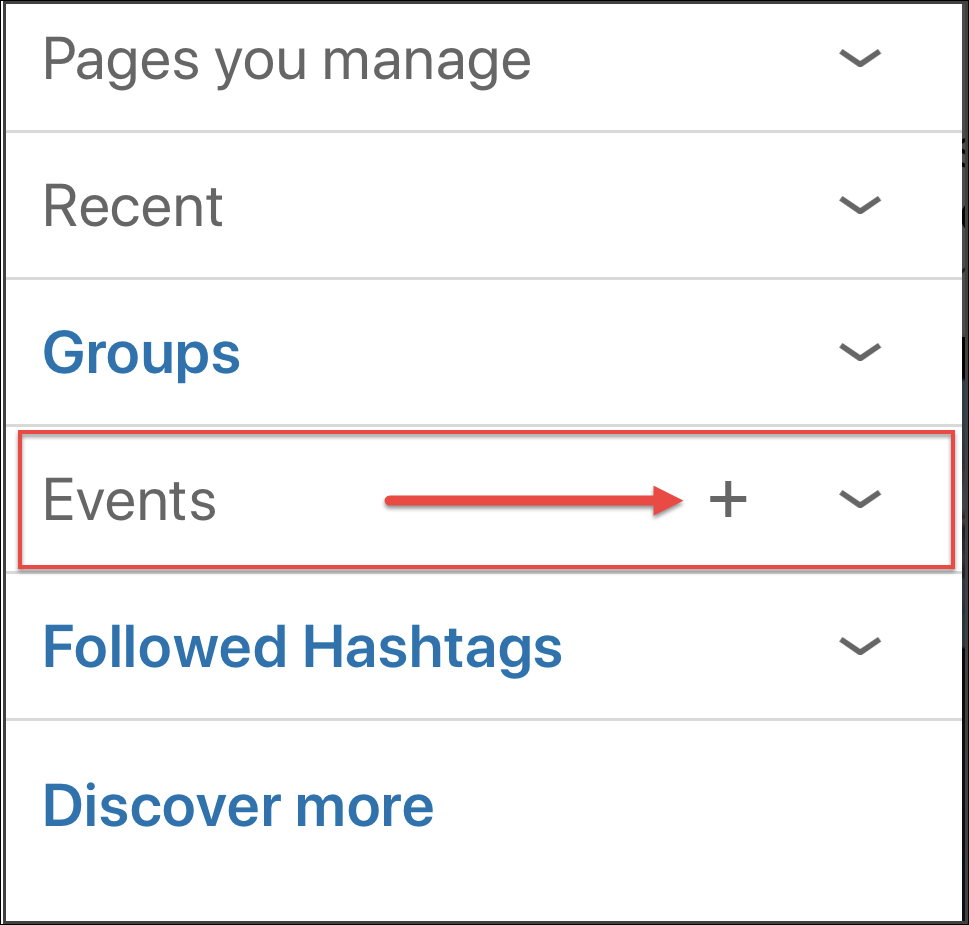
Desktop computer
- Click the Home icon at the top of your LinkedIn homepage.
- From the panel on the left, click the Plus icon next to Events.
- In the pop-up window, enter meeting details in the provided fields.
- From the Organizer dropdown, select whether you’d like to create the event from an individual profile or as a page (if you’re a page admin).
- Click Create.
The system will automatically redirect you to your event page.
iOS
- Tap your profile picture.
- In the panel that appears, scroll down to the Events section.
- Tap the Plus icon next to Events.
- In the pop-up window, enter the meeting information.
- From the Organizer dropdown, select whether you’d like to create the event with your profile or as a company page (if you’re a page admin).
- Tap Create.
The system will automatically redirect you to your event page.
Android
- Tap your profile picture on the home screen.
- In the panel that appears, scroll down to the Events section.
- Tap Create Event.
- In the pop-up window that appears, enter the meeting information in the fields provided.
- From the Organizer dropdown, select whether you’d like to create the event with your profile or as a company page (if you’re a page admin).
- Tap Create.
You’ll be redirected to the event page.
Privacy settings
If your meeting’s privacy setting is Public:
- All LinkedIn members can find your meeting via search.
- Both organizers and attendees can invite LinkedIn users.
- Anyone with access to the event can share the event or invite their connections to attend.
If your event’s visibility is set to Private:
- Your event will only be accessible to invited connections or LinkedIn users who have the event’s URL link.
- The organizer must approve requests to attend.
- Note: While creating an event, the organizer can grant attendees the ability to invite their connections. The organizer won’t need to approve those requests.
Privacy setting pro tips
The default privacy setting is Public. You must select the appropriate privacy setting while you’re creating your event. You cannot edit this setting once the event has been created.
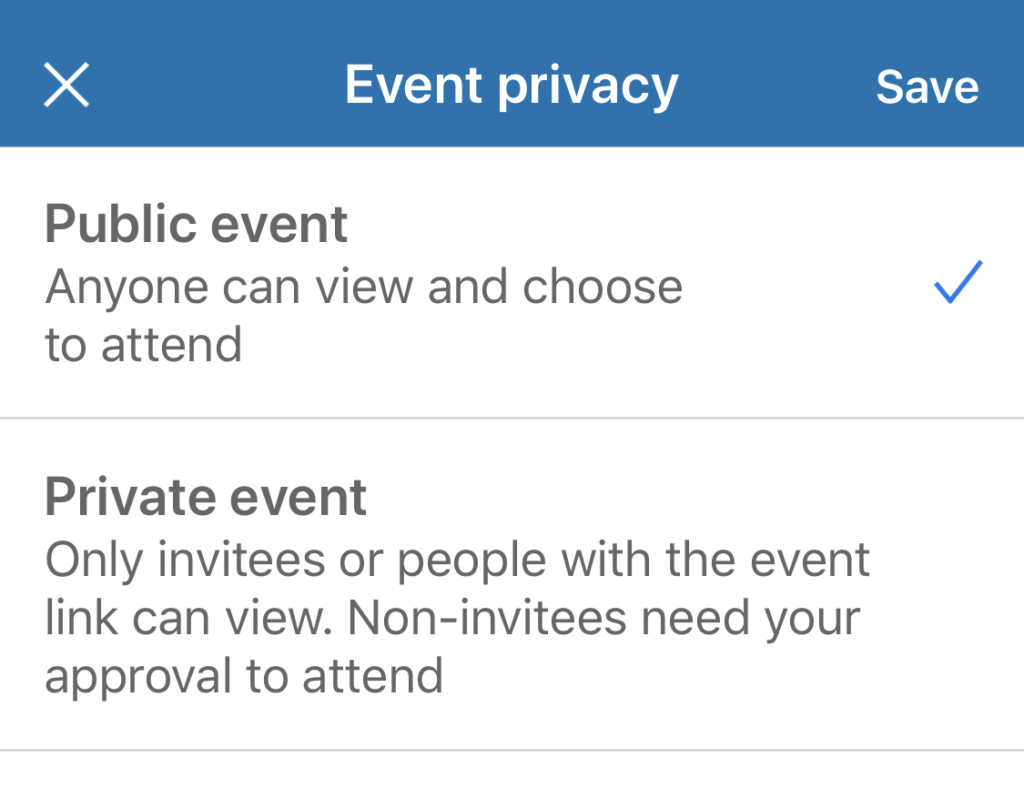
If your event is public, share it on your company and personal LinkedIn pages in addition to social media platforms such as Facebook and Twitter.
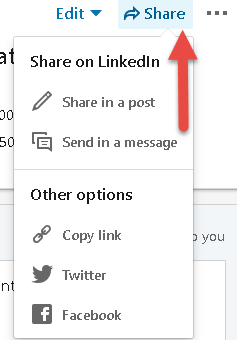
Limitations and issues
The LinkedIn Events feature is still a work in progress. This feature was released prematurely to meet the demand for virtual connections and networking opportunities while much of the globe remains in quarantine during the COVID-19 pandemic. As such, this new feature has some known limitations.
- Analytics are not available yet.
- Some company page admins report the events feature intermittently disappears from view.
- Page administrators cannot remove themselves from an event they have created.
- You cannot share an event to a company page directly from the event itself. To share the event on your company page’s feed, you must copy and paste the event URL and share it as a post.
- LinkedIn company pages don’t list all of their events. The LinkedIn website says they plan to support this feature soon.
- Event organizers cannot target the audience for content posted on the event feed.
- Company page admins cannot post on an event their page has organized from their individual profile.
- From a LinkedIn business page, admins can only view events they have personally created on behalf of that page.
- Page admins cannot organize an event on behalf of a page from the LinkedIn Page’s admin center.
- Page admins cannot delete attendees’ posts or comments from the event feed.
- A page admin can’t leave an event after they confirm they’re attending.
Related information
- LinkedIn Events overview
- LinkedIn marketing reaches up to 663.3 million pros
- How to leverage LinkedIn
- Create or manage a LinkedIn event

 Thanks for visiting the Aristeen website. If you are interested in any of our digital marketing or content development services, please contact me directly at
Thanks for visiting the Aristeen website. If you are interested in any of our digital marketing or content development services, please contact me directly at
13 comments on “LinkedIn Events open to all company pages”
Stacy
April 20, 2020 at 4:45 AMThis article so much help to me. I was totally unaware of this feature of Linkedin. I need to update my Linkedin.
Dreams Abroad
April 18, 2020 at 4:58 PMWhat a great tip for LinkedIn. I need to use it more and I really don’t.
Natalia Vorche
April 18, 2020 at 3:35 AMMy client use linkedin too and I love the new features it helps to her productivity
Sayed Williams
April 17, 2020 at 3:02 PMI am a regular LinkedIn user. So, this is really useful. I’m going to bookmark this to use for LinkedIn Events.
the joyous living
April 17, 2020 at 12:27 PMterrific post enlightening us to what we can accomplish with Linkedin. I haven’t used my profile in a while. Should i use it more as a blogger?
aristeen
April 17, 2020 at 1:32 PMAbsolutely. You can network, discover prospects and share your blog posts. You can also search for content ideas. Their hashtag search works well. Thanks for visiting and commenting on our blog!
Elicit Folio
April 17, 2020 at 11:31 AMThis looks like such a great platform! I will share this with a few leaders in my IT department since we are looking for tool alternatives.
Iamgeetha blog
April 17, 2020 at 11:07 AMI used Linkedin only I do search a job. Not even aware about the other features.
Nina
April 17, 2020 at 10:24 AMto be honest, I only use LinkedIn to promote my CV. Never looked into any other features of the website.
Eileen M Loya
April 17, 2020 at 9:08 AMI haven’t visited LinkedIn for quite sometime. I think this new feature would help increase productivity and stay connected with your peers. Will let friends know about this. I am sure they will find it useful too.
Marysa
April 17, 2020 at 9:01 AMI don’t use linked in a whole lot, and I had no idea there were events. This would be useful to check out.
littlemisadvencha
April 17, 2020 at 8:40 AMIm not actually active with all the features of Linkedin – Im not even aware, but I think this feature is great! Thanks for sharing.
Valerie
April 16, 2020 at 6:35 PMThis is a great feature, and what better time to roll it out than now. I think this will be very helpful to organize remote networking events or webinars. Hopefully, Linkedin will listen to feedback and iron out all the issues.